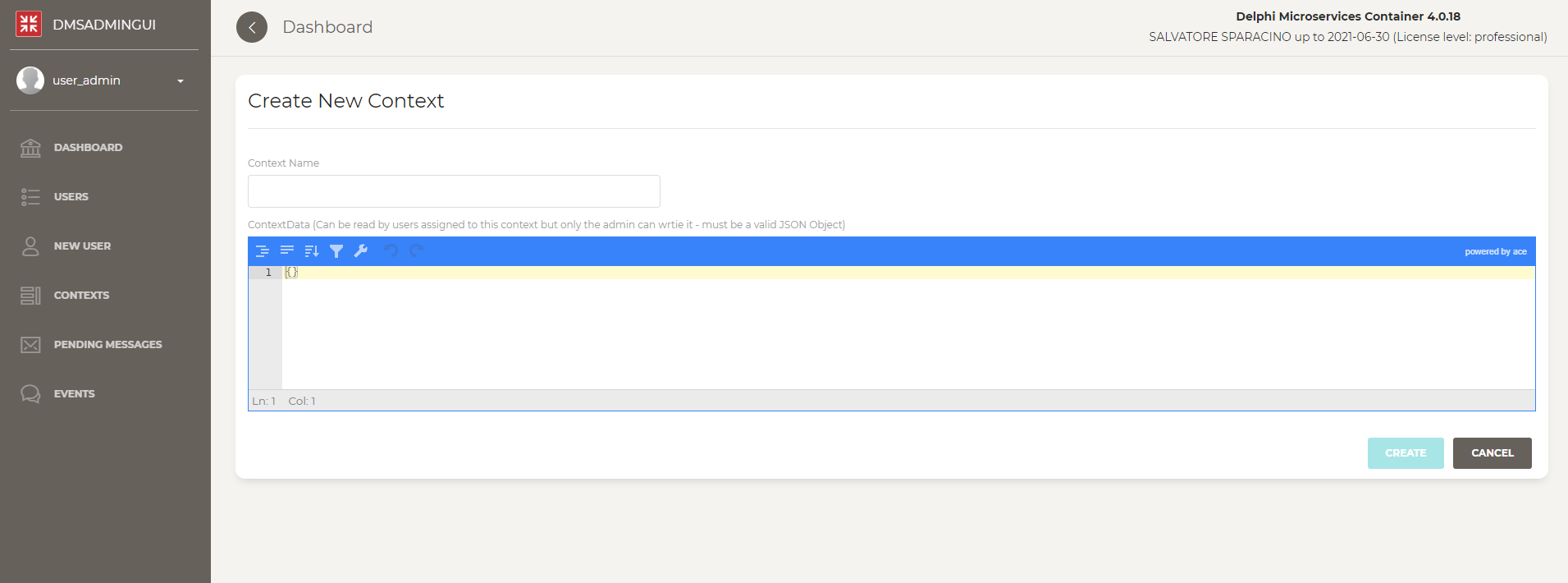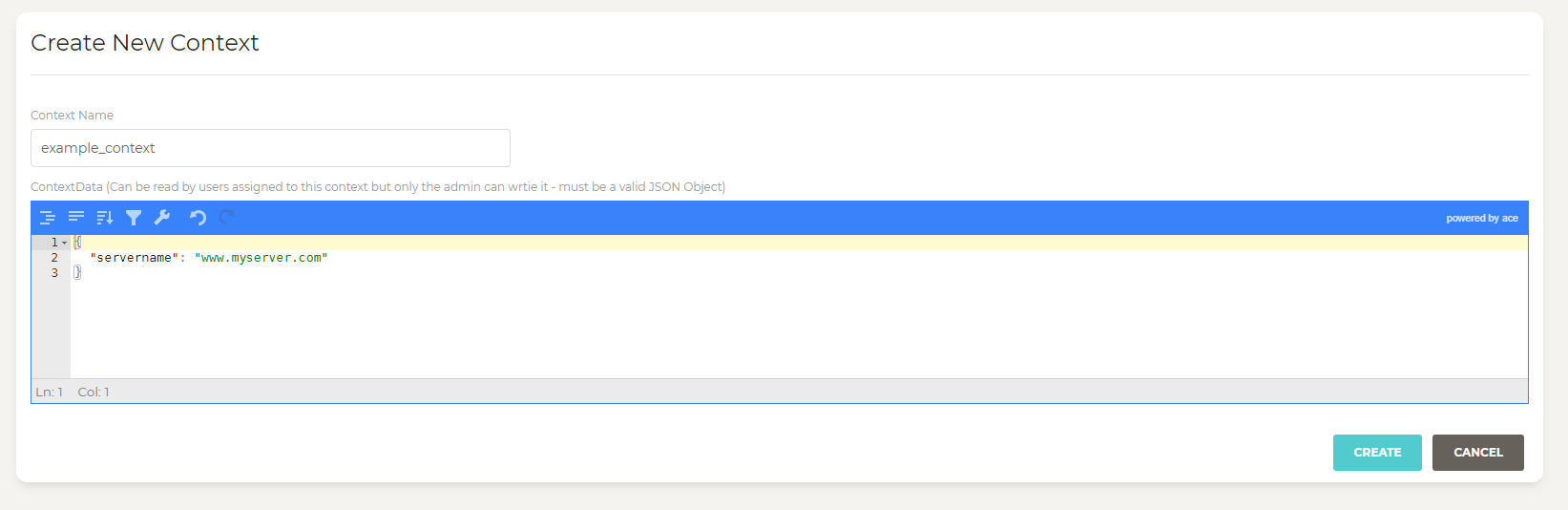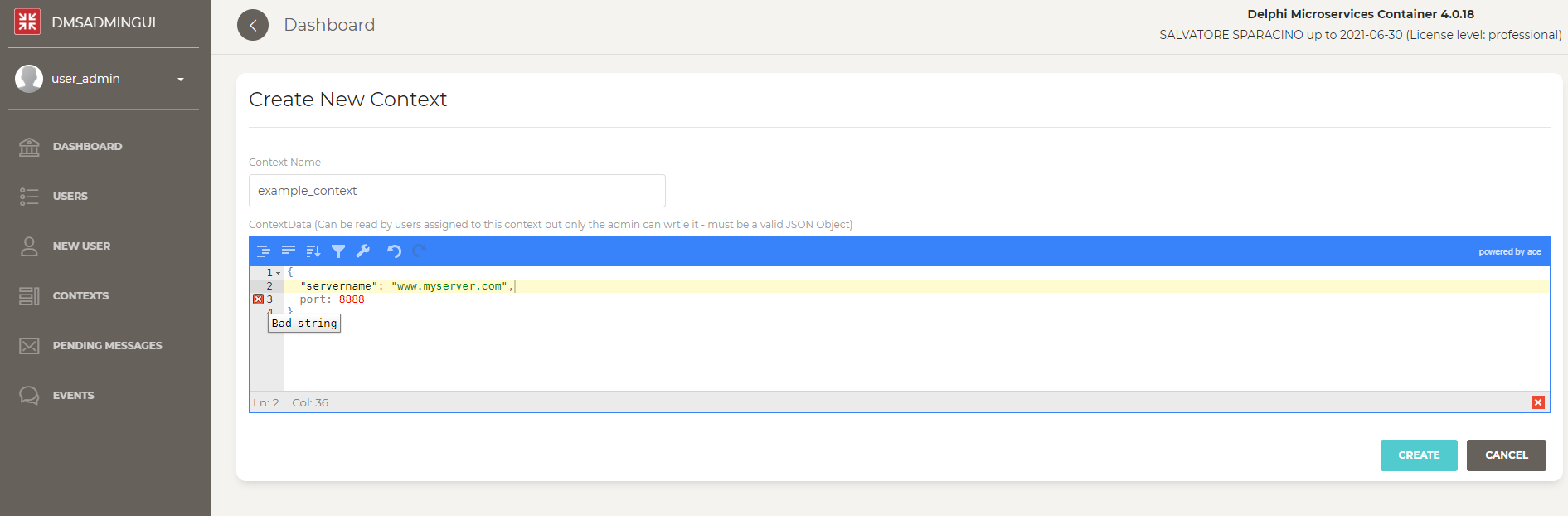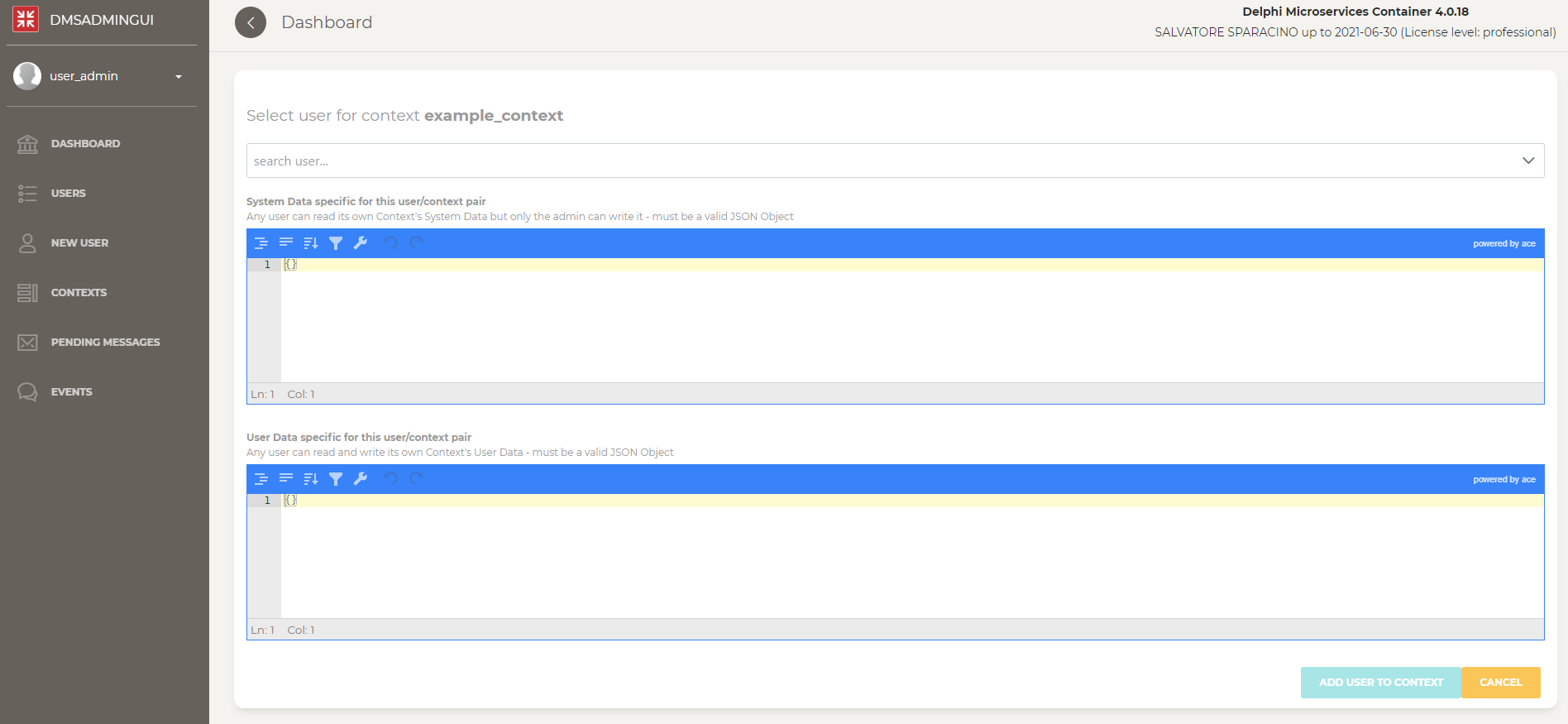Contexts Management
Context
By the left menu “CONTEXTS” you can manage all contexts of your system, here you can see “What is a Context”.
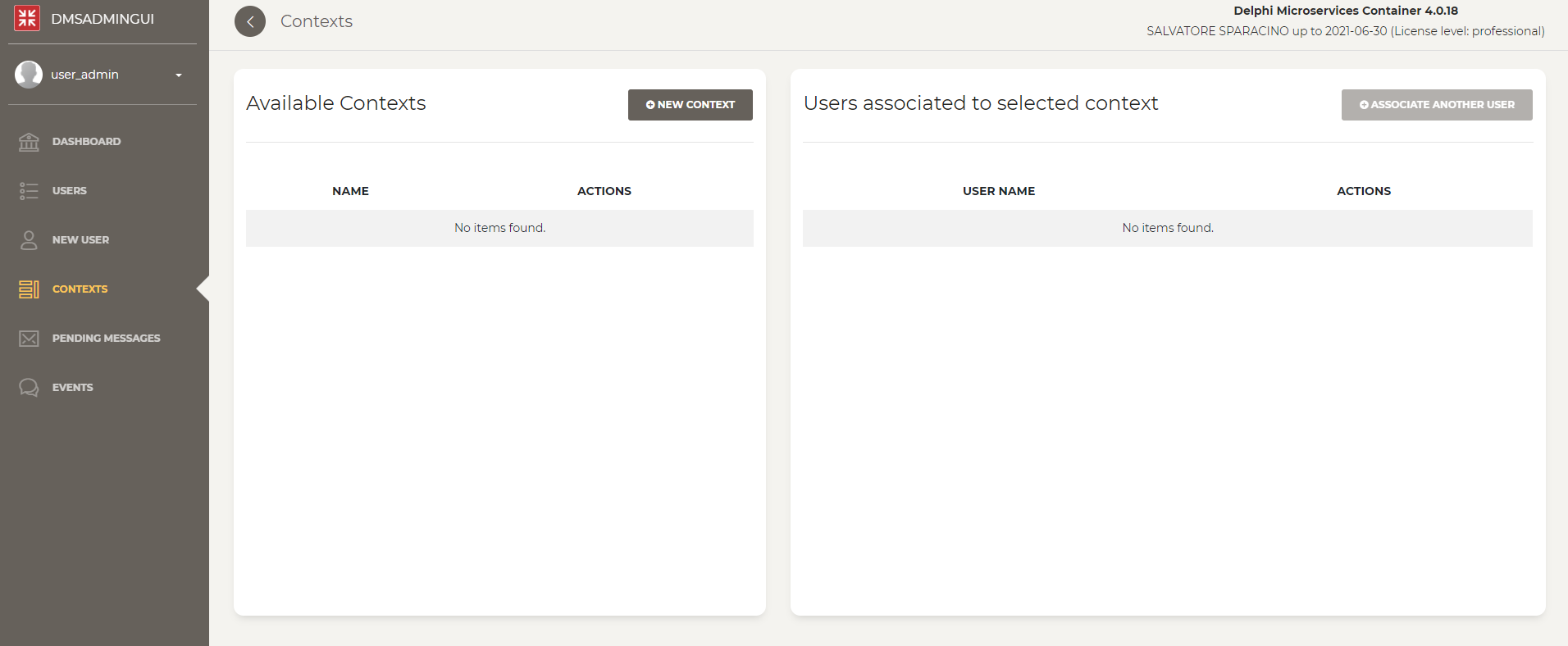
Clicking on “New Context” button, you can add a context by a screen like this:
Use this page to define context name to put your context data (if any) as JSON Object.
Warning! If the value write into ContextData is not a valid JSON Object, this will not save it.
When you select one context, the button “ASSOCIATE ANOTHER USER” is enabled and with this, you can associate one user to a context by this screen:
In this form you have to set the user by a list, and, also, you can put same values into System Data and User Data (always like JSON Object)