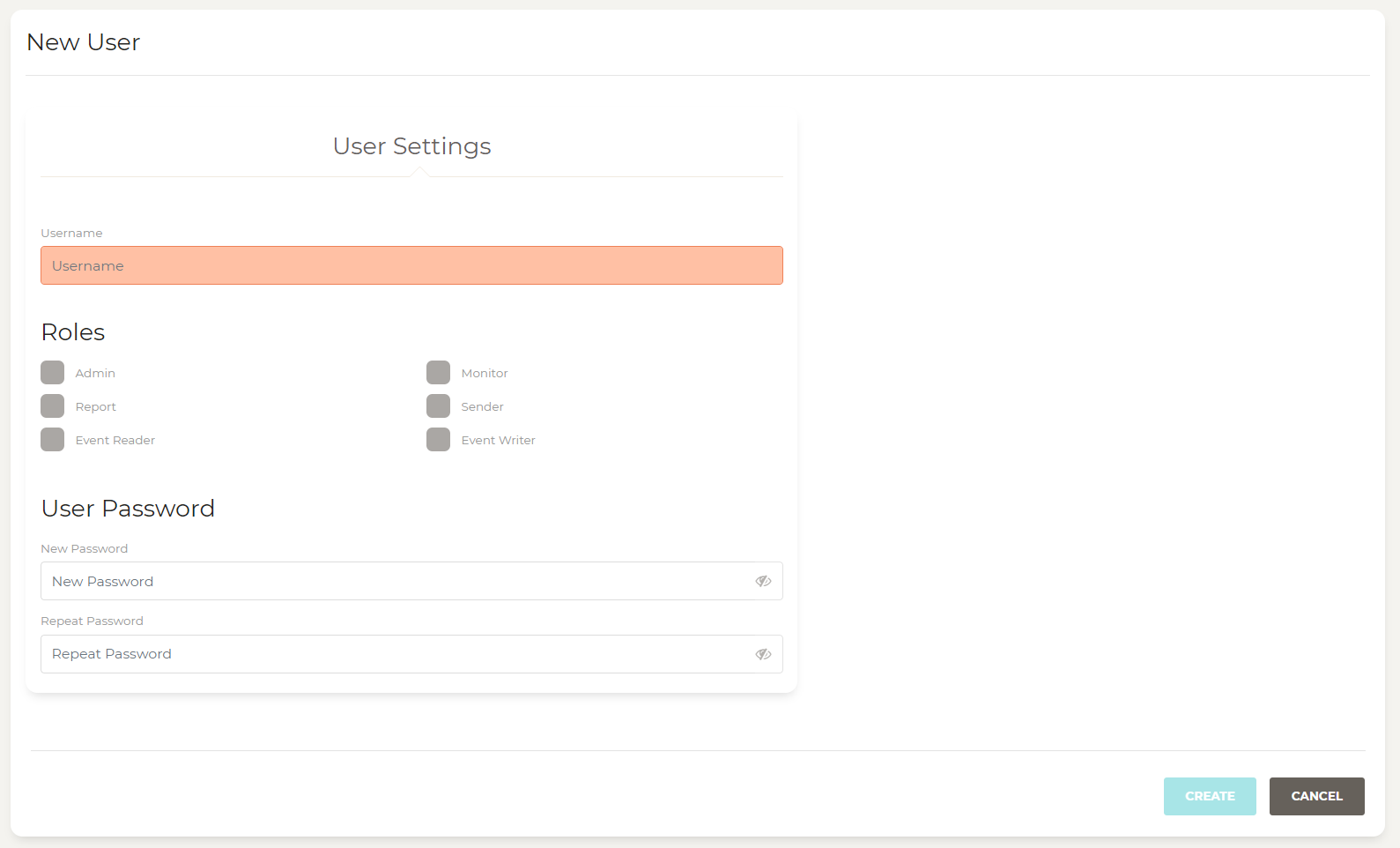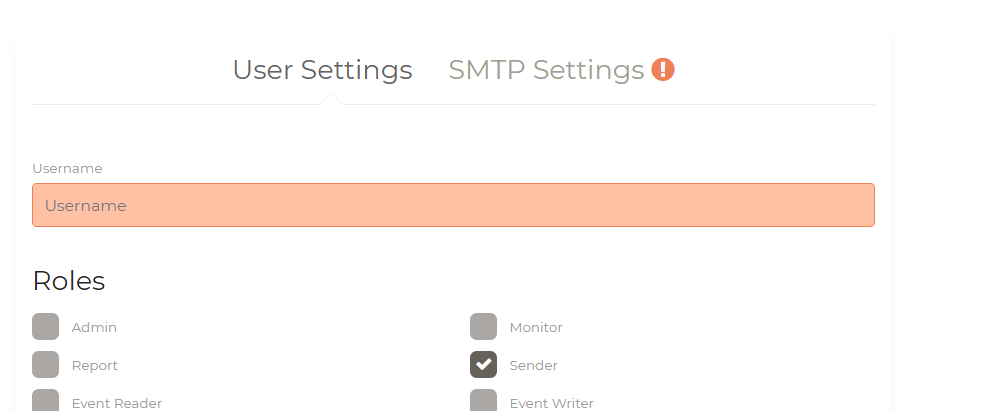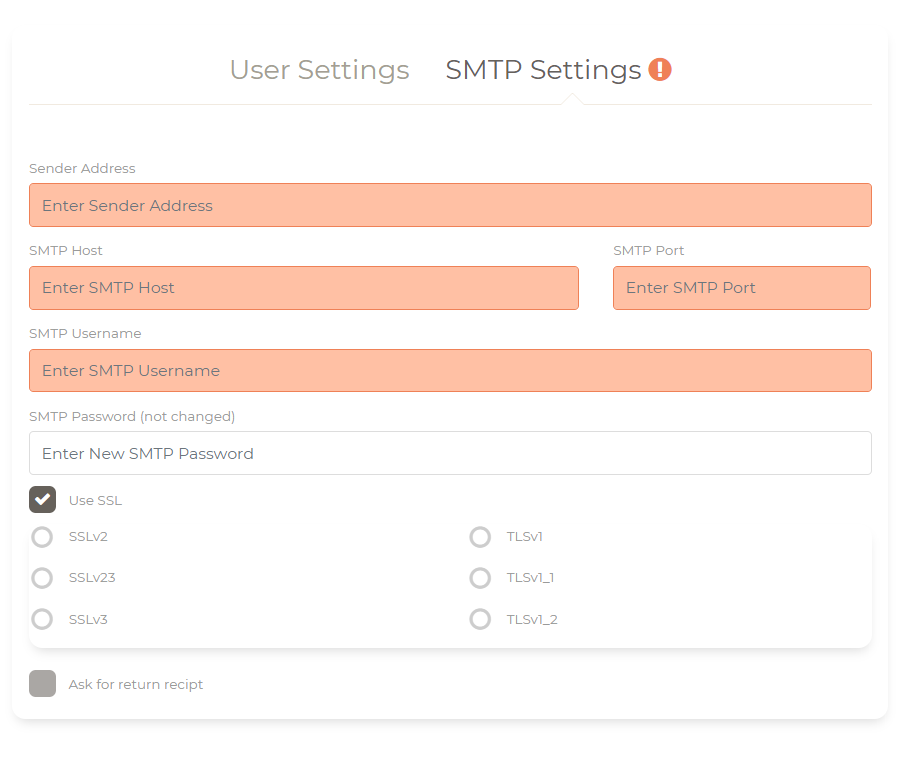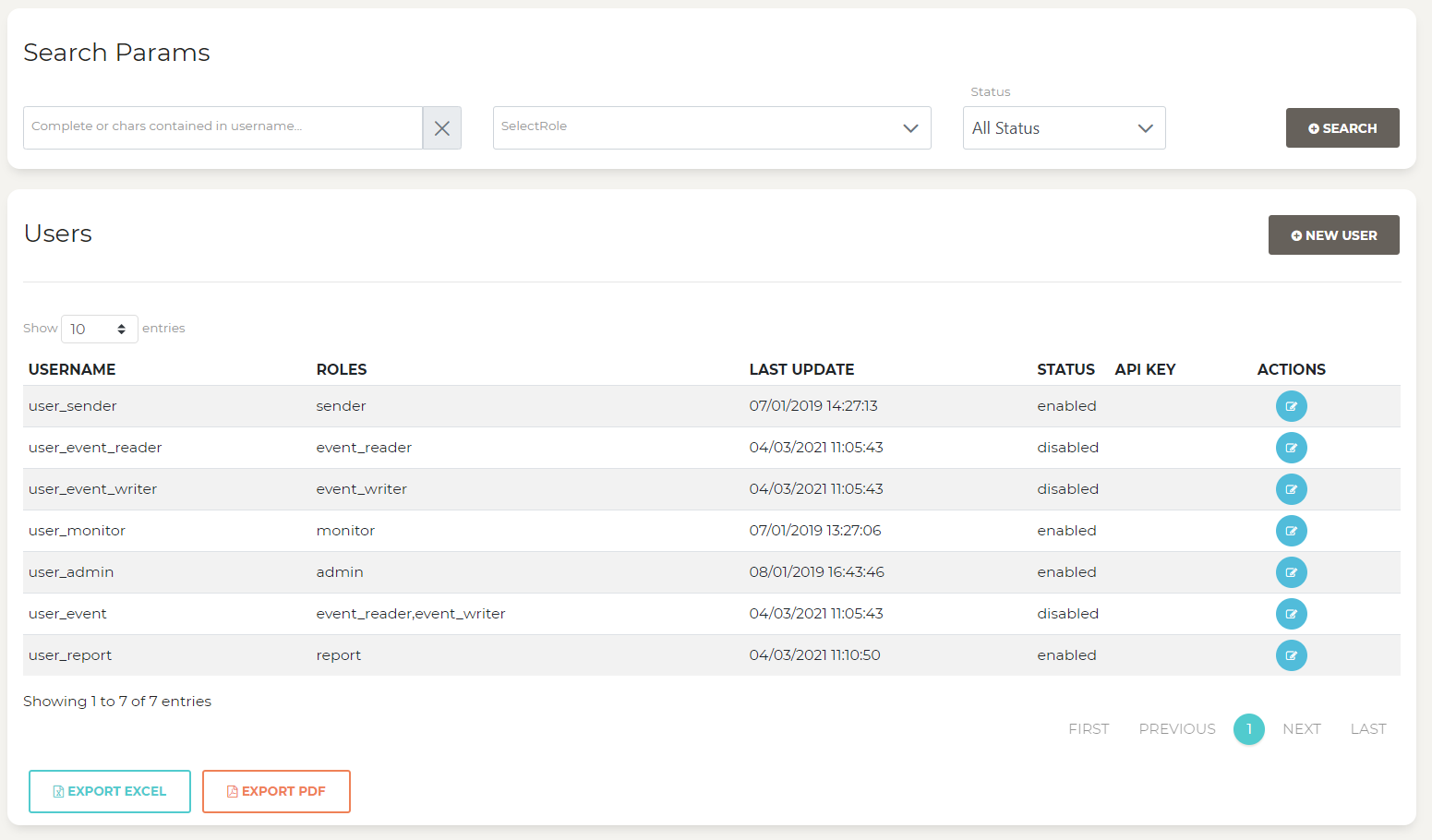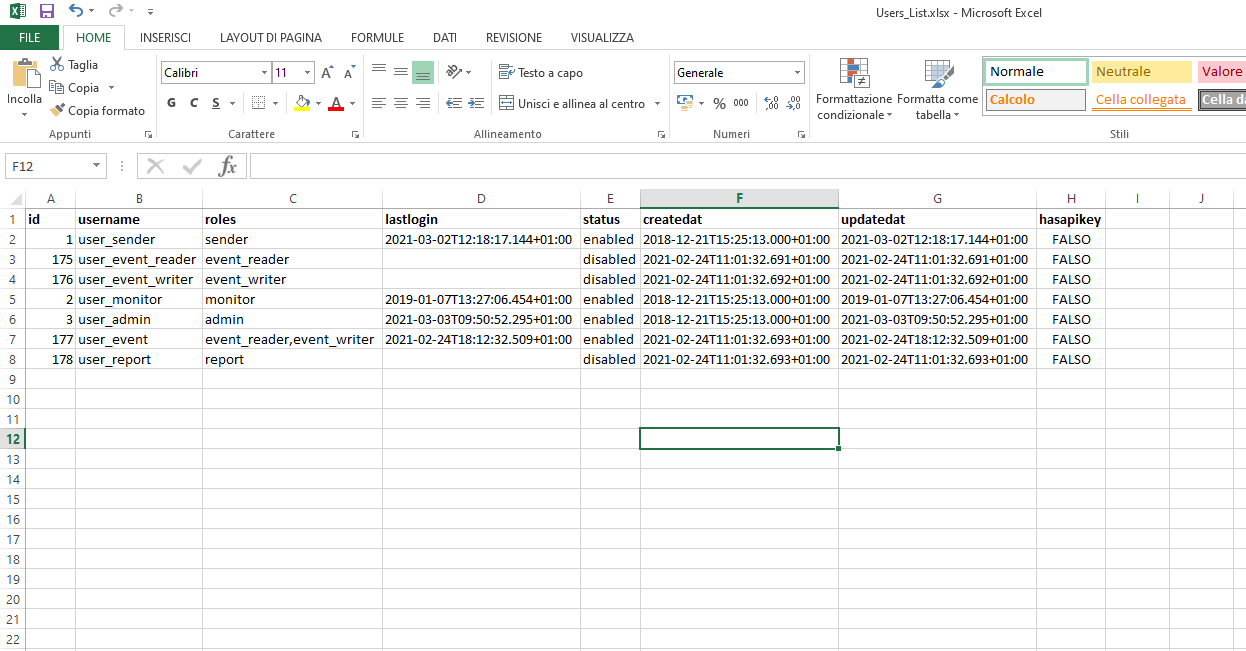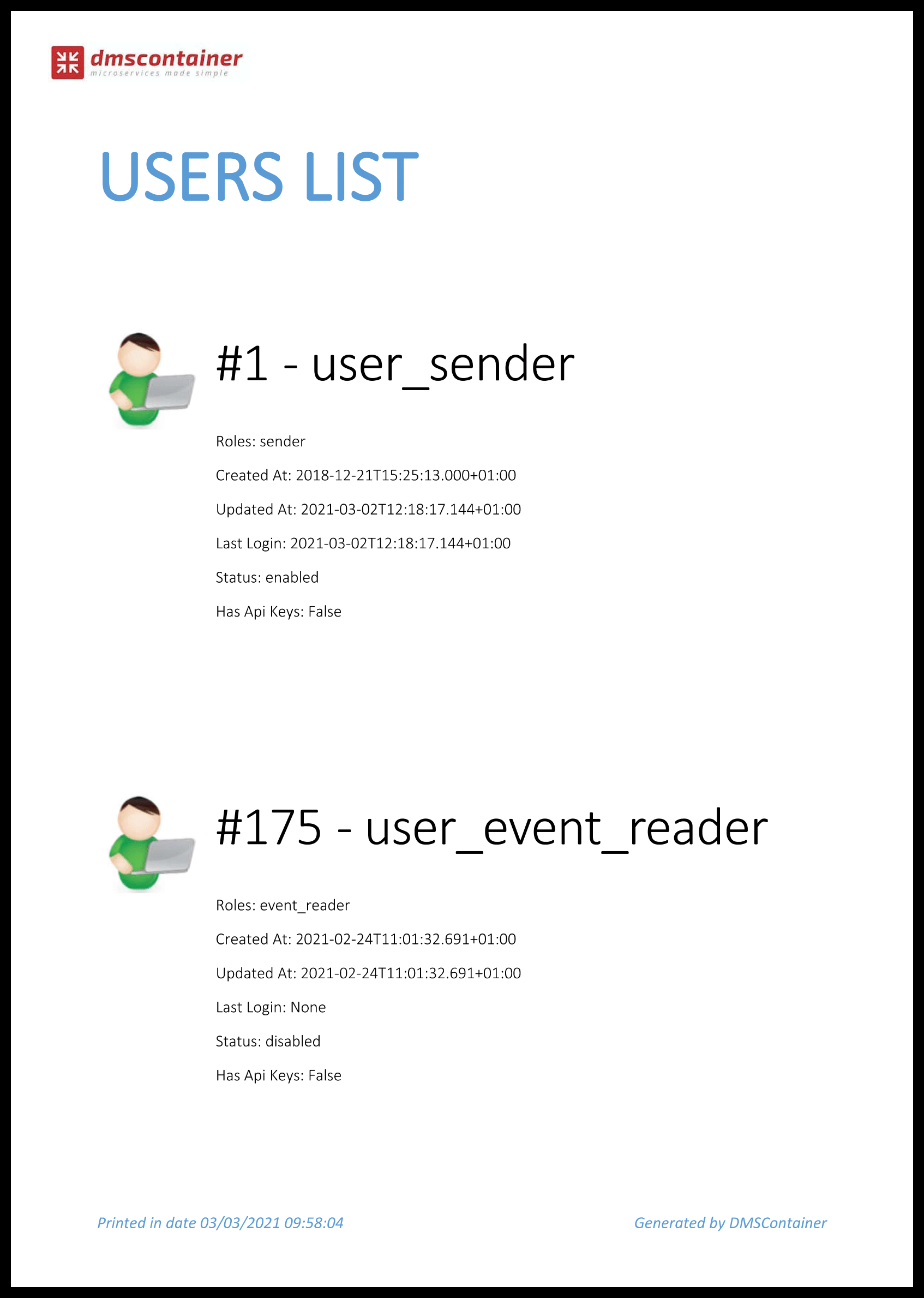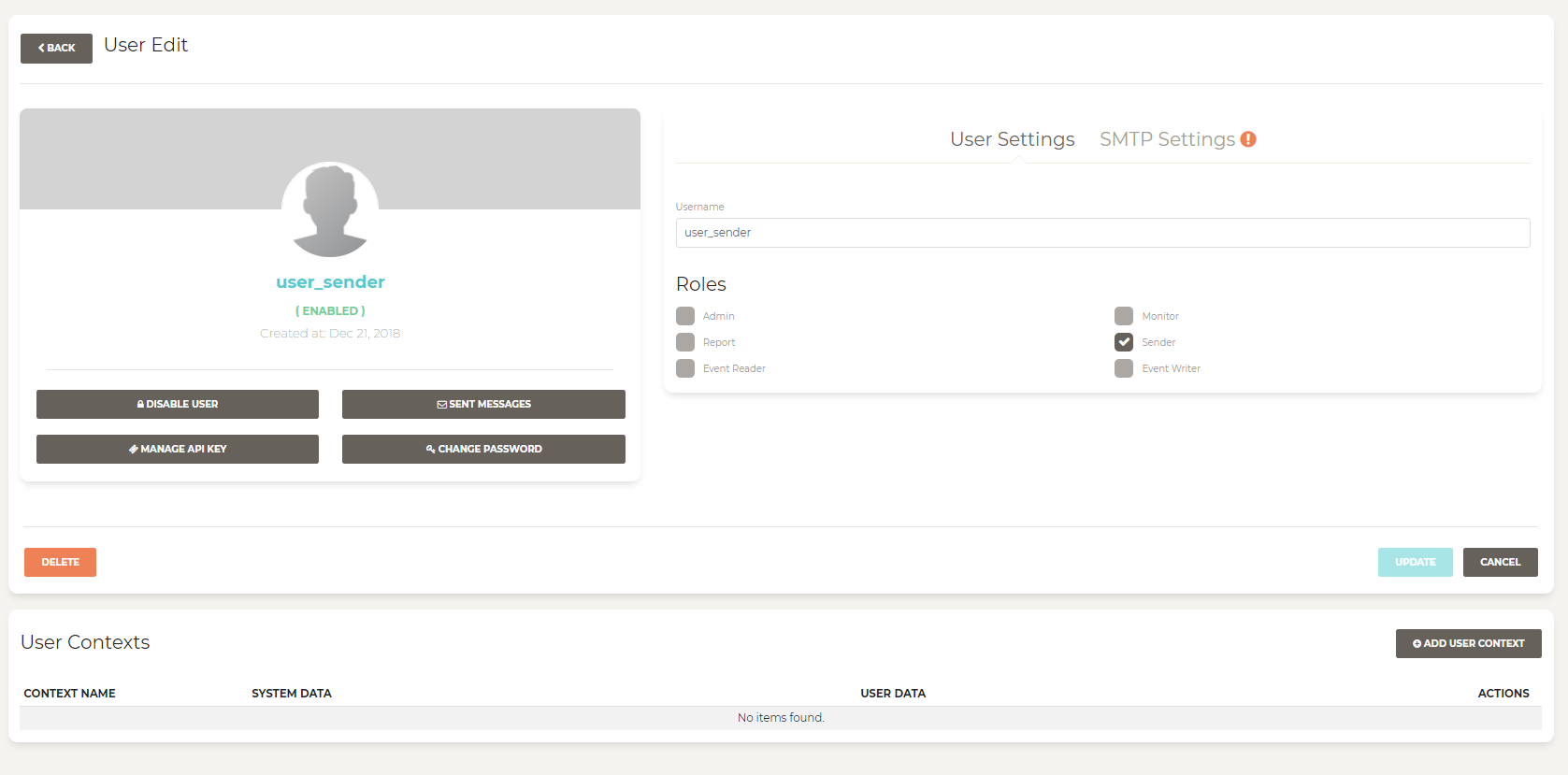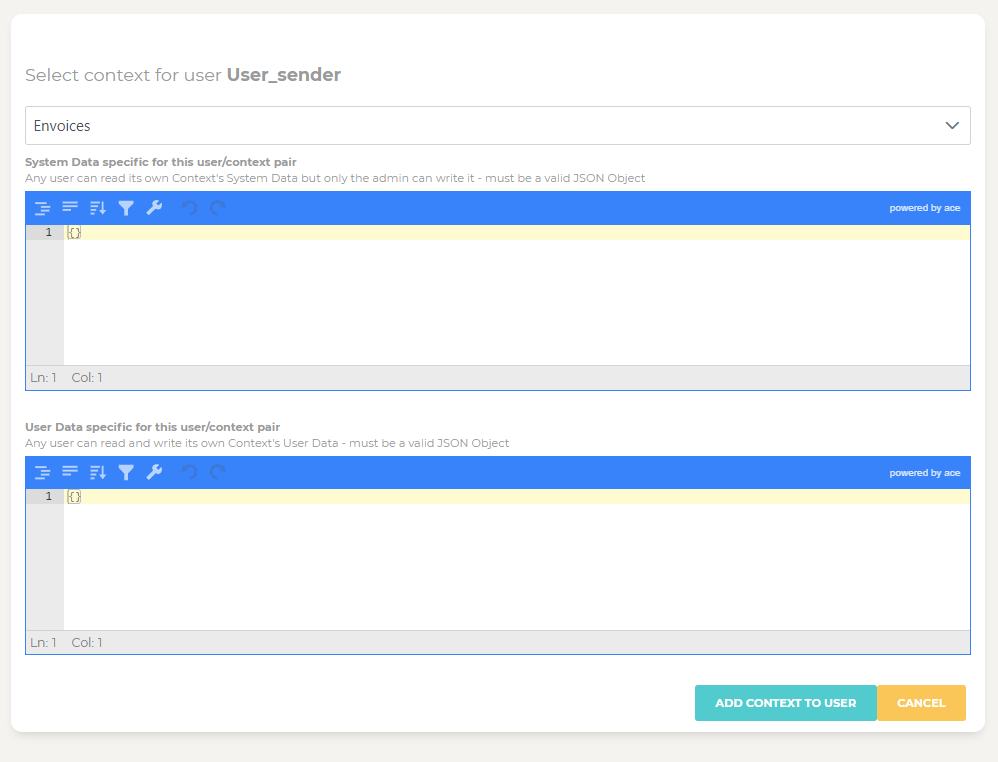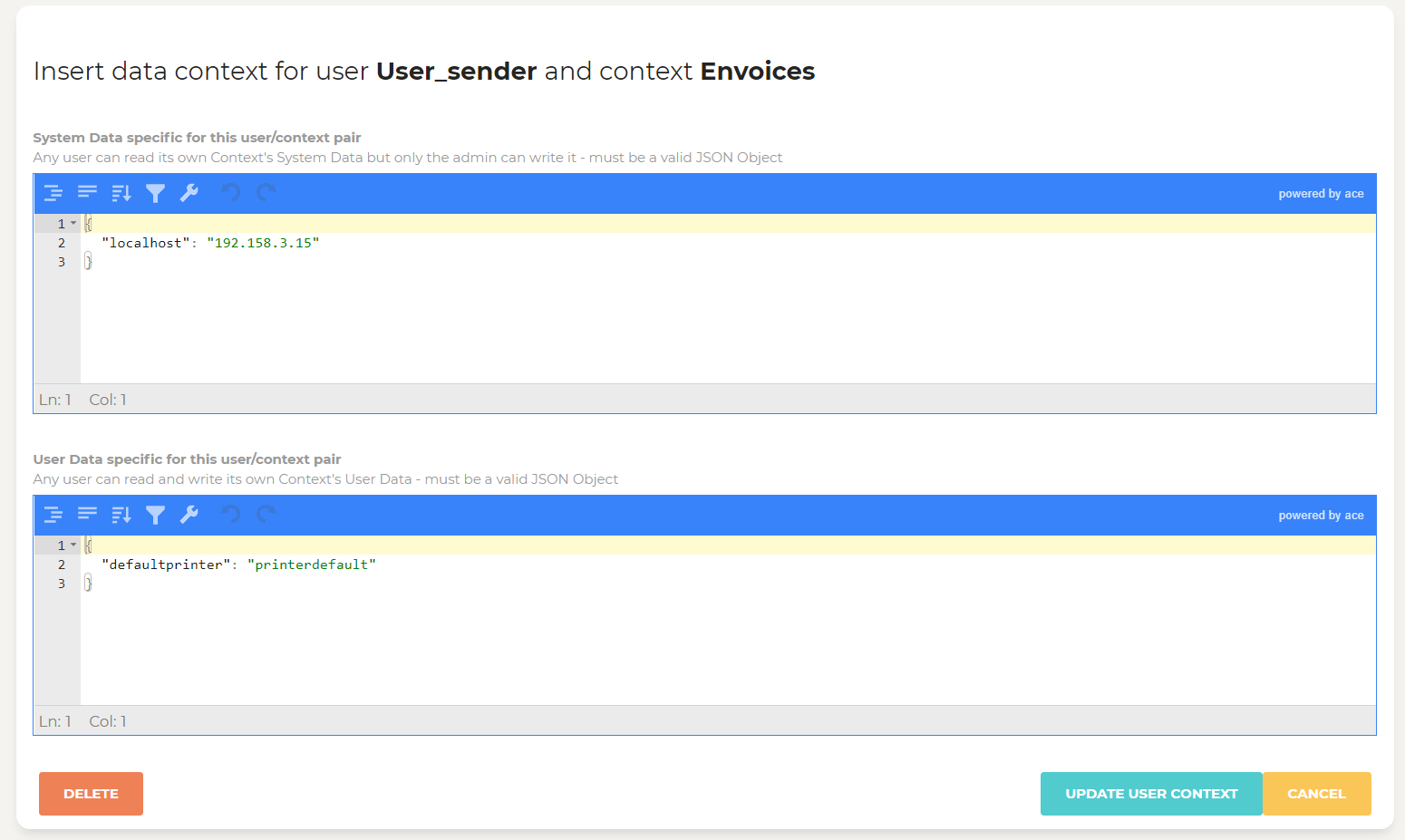Users Management
User management is made simple! DMSAdminGui allows you to:
- Add a new
- Edit a user
- Define user roles
- Define user contexts
- Enable/Disable user
Add new user
Select “New User” menu on left toolbar to enter new user page
To create a user you have to insert some basic data:
- Username: it defines a username for the new user
- Password: it can be any length and can contains any character. We recommend using password minimun 8 characters long and using case, numbers and some special characters
Define a Role for the user, is not mandatory. At the moment we have those ones:
- Admin
- Report
- Monitor
- Sender
- Event Reader/Writer
if you set Sender role for the user you need to enter SMTP Configuration.
The image below shows the SMTP setting tab
Configure all the required field basing on your SMTP provider. Note you can configure advanced settings like SSL protocols.
New user are created as Enabled
The users list
Select “Users” from right left menu to enter users page. Users page allows you to:
- Search users
- Edit single user
- Print users list
Here you can search the users, using one or more parameters among:
- username entire or part of a user_name
- role one or more roles
- status All, Enabled or Disabled
In the result table, you can view all useful personal information, and it is possible also edit the single user by the column “Actions”.
The result table can be exported both in excel…
Than pdf
Edit user
User edit page has all functionalities to manage a user.
From this page you can:
- Disable/enable user
- Delete a user
- Change user password
- Add or remove roles
- Edit roles based configurations
- Add user to contexts
- Create Manage Api Key
If the user have a “Sender” role you can set up SMTP configuration and send Test emails
User contexts
DMS allows to define contexts. You can insert or edit user context for the selected user.
Adding User Context
Clicking on button “Add User Context” , the image below shows Add user context page.
Select a context from the list and fill in “System Data” and “User Data”. They must be valid JSONObjects.
To save click “Add Context to User”.
Editing User Context
Selecting a user on the “User Contexts” list, click on edit button in actions column, to enter “Edit User Context” page.
Edit data and confirm using “Update User Context”.
User context Data
For each contest, it is possible, to define two types of data:
- System Data: any user can read its own context’s System Data, but only admin can write it. It must be a valid JSONObject
- User Data: Anu iser cam read and write its own context’s User Data. it must be a valid JSONObject.
Create Manage Api Key
An Api Key is a special token that doesn’t expire. It can be used as login Token. It contains all information about the selected user.