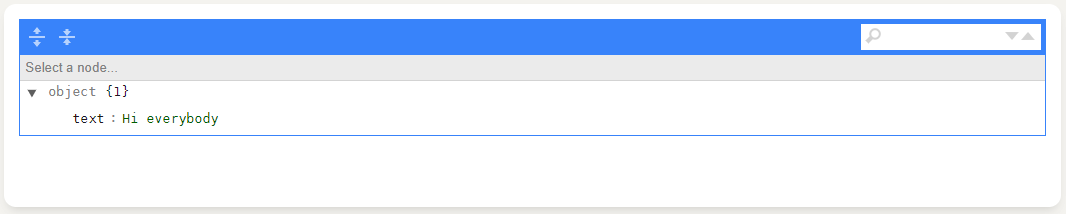Events Management
Events
By the left menu “EVENTS” you can monitor and control all the Event Streams Module queues, here you can see “How does Event Streams Module Works”.
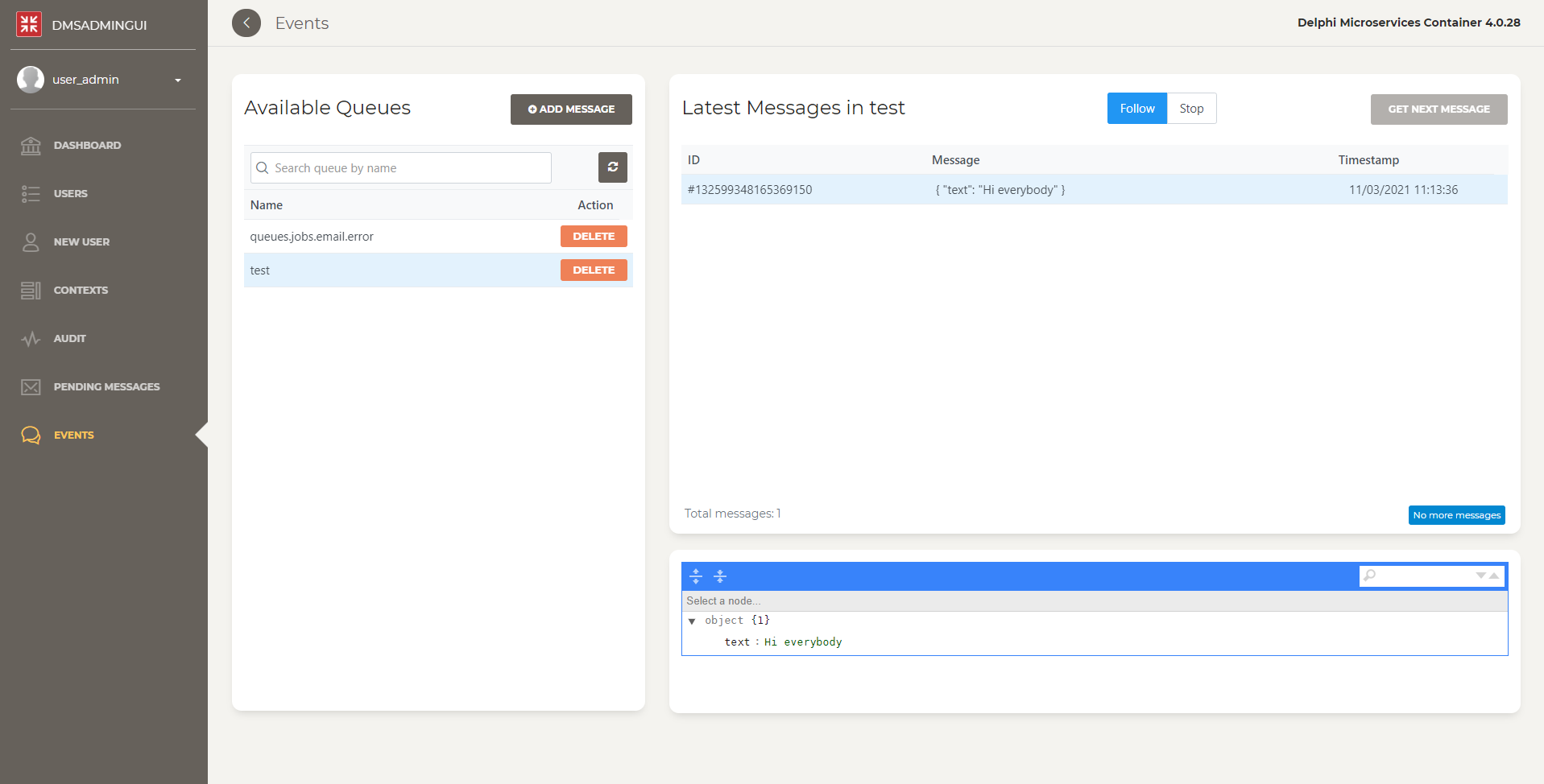
What’s on the left side?
The list on the left shows all the avaiable queues and allows you to:
- Select a queue and see it’s messages
- Add a message to an existing queue
- Create a new queue by adding a message
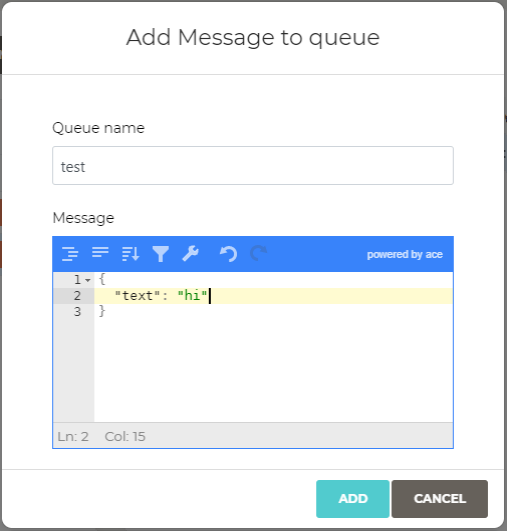
Warning! If the value write into the message is not a valid JSON Object, this will not save it.
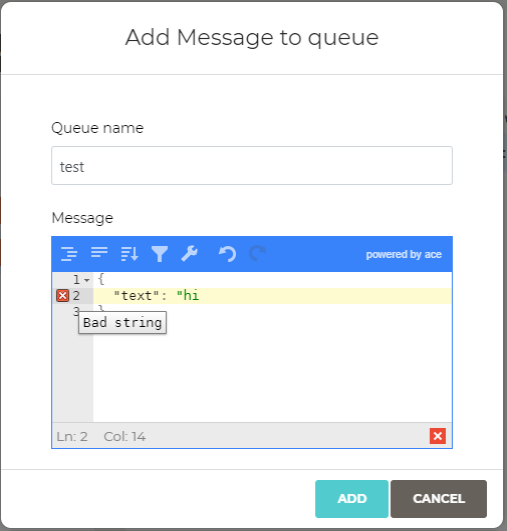
What’s on the right side?
The right side is divided in two section:
Messages list
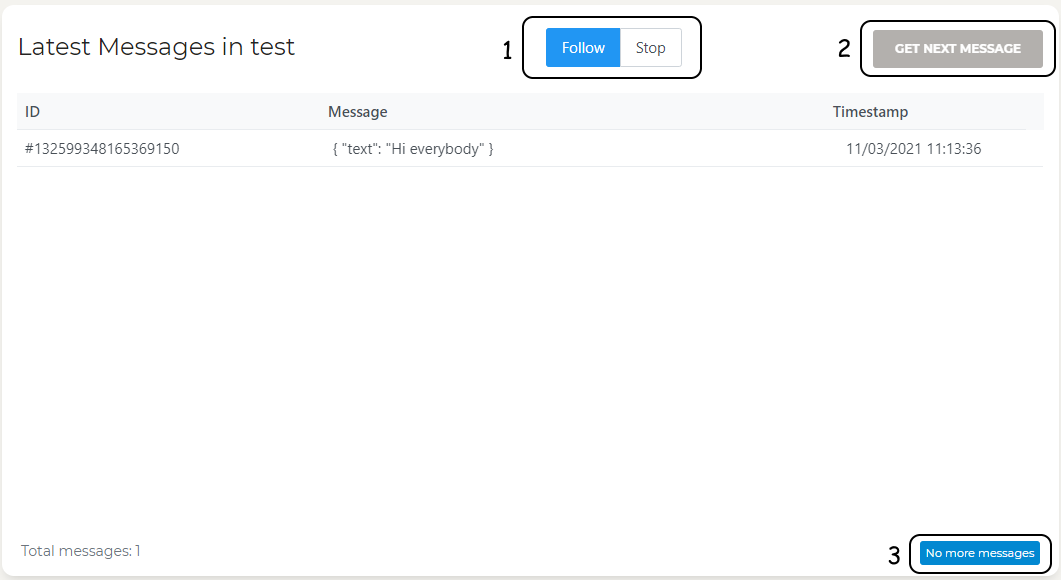
As you can see in the picture above, the messages list allows you to:
- Select to “Follow” the selected queue, and get every single message, or “Stop” it
- If you “Stop” to follow the selected queue, and it goes on, you can get only the “Next Message”
Warning! The button “Get Next Messages” is enabled only if you stop to follow the selected queue
- Shows you if there’s no more messages in the selected queue
Message detail
The Message detail section shows you the extended JSON Object contained into the message like the picture below