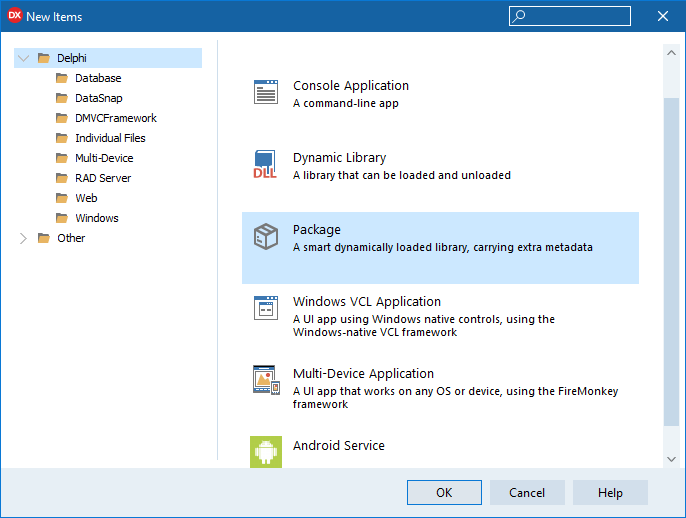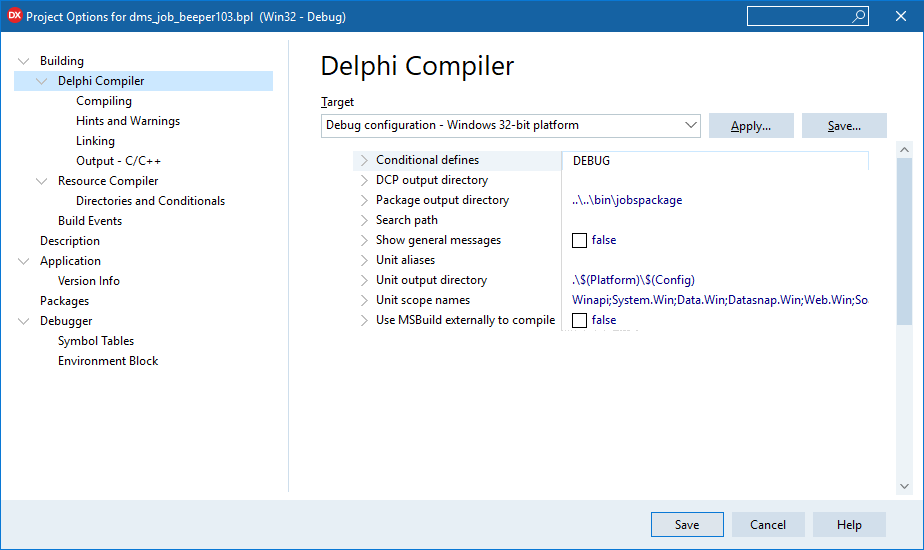Working with class jobs
How to create a new Class JOB
In this section we are going to create a simple beeper JOB, then we’ll add a JSON-RPC interface and will test it with a python script.
Creating the JOB class
- Create a new Delphi Package
- Using the dcp files available in the
<DMS_HOME>\SDKfolder, add the following DCPs among the Requires packages section:dmsRTdmvcframeworkRT.dcploggerproRT.dcpLockBoxDR
- Open the project options and set the
Package Output Directoryto point to the folderjobspackageof your DMSContainer instance.
- Save the package as
dms_job_beeper.dprojadd a new unit calledJobs.Beeper.Job.pas.
Write the following code into the unit Jobs.Beeper.Job.pas
unit Jobs.Beeper.Job;
interface
uses DMSCommonsU, DMSCustomJob, DMSLoggingU;
type
TBeepJob = class(TCustomJob)
protected
procedure DoExecute; override;
end;
implementation
uses
WinApi.Windows, System.SysUtils;
{ TBeepJob }
procedure TBeepJob.DoExecute;
begin
Log.Info('Hello! I''m going to play something amazing!!', JobName);
WinApi.Windows.Beep(440, 80);
end;
initialization
Randomize;
TBeepJob.ClassName;
end.
- Build the package and check that the file
dms_job_beeper.bplis present into the folder<DMS_HOME>\jobspackage
NOTE: At the startup DMSContainer loads all the packages inside the folder
<DMS_HOME>\jobspackagewhom name starts withdms_job_. Using a different name, the package will not be loaded.
- Open the
<DMS_HOME>\conf\jobsmanager.jsonfile and add a new JSON object, as the last of thejobsarray, to configure the newbeeperjob.
Now, your jobsmanager.json file should looks like the following
{
"jobs":[
{
"enabled": true,
"jobname": "email",
"schedule": "* * * * * *",
"jobtype":"class",
"jobclass":"Jobs.Email.Job.TJobEmail",
"rpcclass":"Jobs.Email.RPC.TEmailRPC",
"rpcuri":"/emailrpc"
},
# other jobs here...
{
"enabled": true,
"jobname": "beeper",
"schedule": "* * * * * *",
"jobtype":"class",
"jobclass":"Jobs.Beeper.Job.TBeepJob"
}
]
}
- Save the file and re/start your DMSContainer instance using the
RUN_DEBUG.BATbatch file. - If the instance is running as console, you should ear a beep every minute. Moreover in the logs folder your should see a new log file named
dms_00.beeper.log - Congratulations! Your first DMSContainer job is running!
If DMSContainer doesn’t start, check the main log file names
dms_00.main.log
However, working without a debugger is not a viable solution nowadays, so let’s configure the Delphi IDE to help in the development of DMSContainer Jobs.
Configuring Delphi debugger
If while working with small package a debugger can be a nice addition but not a requirement, if the packages you are working on gets bigger, you definitively need a debugger. The Delphi debugger is one of the best on the market, so using DMSContainer you can use it and enjoy a pleasant development experience.
Follow these steps to instruct DMSContainer and Delphi to work nicely together.
- Stop the DMSContainer service if running.
- Open the Delphi IDE and open the
dms_job_beeper.dprojproject in the IDE. - Go to menu
Project->Optionsand in the opening window, select the nodeDebugger. - In the field
Host Applicationwrite the full path of theDMSContainerService.exeexecutable (default is<DMS_HOME>\DMSContainerService.exe). - In the field
Parameterswrite/console. - Now, select the node
Debugger->Environment Blockand add the following variable in the box “User System Override”:- Variable
DMS_HOMEwith valueC:\bitTimeProfessionals\DMSContainer_3_1_0(or the folder where you decided to install DMSContainer).
- Variable
- Confirm your changes hitting “OK”
- Run your project.
- In this case, DMSContainer runs in debug mode (because of the switch `/console) so a console is showed and you can easily put your breakpoints in the BPL code as usual.
- When you want to release the BPL containing your ClassJob, just run the
DMSContainerServiceas usual from the Windows Service Console.
WARNING: If for some reason you want to run DMSContainer as console also outside the Delphi IDE, you can still use the /console switch opening a command prompt and issuing the following commands (remember to stop the DMSContainerService.exe from the Windows Services).
set DMS_HOME=C:\bitTimeProfessionals\DMSContainer_3_1_0
DMSContainerService.exe /console
If it works for you, you can also use the RUN_DEBUG.BAT file to run DMSContainer as console application in debug mode.
Adding a JSON-RPC interface to the beeper job
In this section we’ll add a JSON-RPC interface to the beeper job.
- Stop the DMSContainer instance
- Open the project
dms_job_beeper.dproj(or create a new package following the instructions of the previous paragraphs)
Add a new unit called Jobs.Calculator.RPC.pas. The following code is a a simple, but working, RPC class which can be remotely accessed through the JSON-RPC interface
unit Jobs.Calculator.RPC;
interface
uses
DMSCustomRPC;
type
TCalculatorRPC = class(TCustomRPC)
public
function Sum(const A, B: Integer): Integer;
end;
implementation
{ TCalculatorRPC }
function TCalculatorRPC.Sum(const A, B: Integer): Integer;
begin
Result := A + B;
end;
end.
- Build the package and check that the file
dms_job_beeper.bplis present into the folder<DMS_HOME>\jobpackages - Open the
jobsmanager.jsonfile and add a new JSON object to configure our new job.
Your jobsmanager.json file should looks like the following
{
"jobs":[
{
"enabled": true,
"jobname": "email",
"schedule": "* * * * * *",
"jobtype":"class",
"jobclass":"Jobs.Email.Job.TJobEmail",
"rpcclass":"Jobs.Email.RPC.TEmailRPC",
"rpcuri":"/emailrpc"
},
{
"enabled": true,
"jobname": "beeper",
"schedule": "* * * * * *",
"jobtype":"class",
"jobclass":"Jobs.Beeper.Job.TBeepJob",
"rpcclass":"Jobs.Calculator.RPC.TCalculatorRPC",
"rpcuri":"/beeperrpc"
}
]
}
- Re/Start your DMSContainer instance.
- Congratulations! Your first DMSContainer job with an RPC interface is running!
Now you first Class Job is up and running.. it’s time to test it!